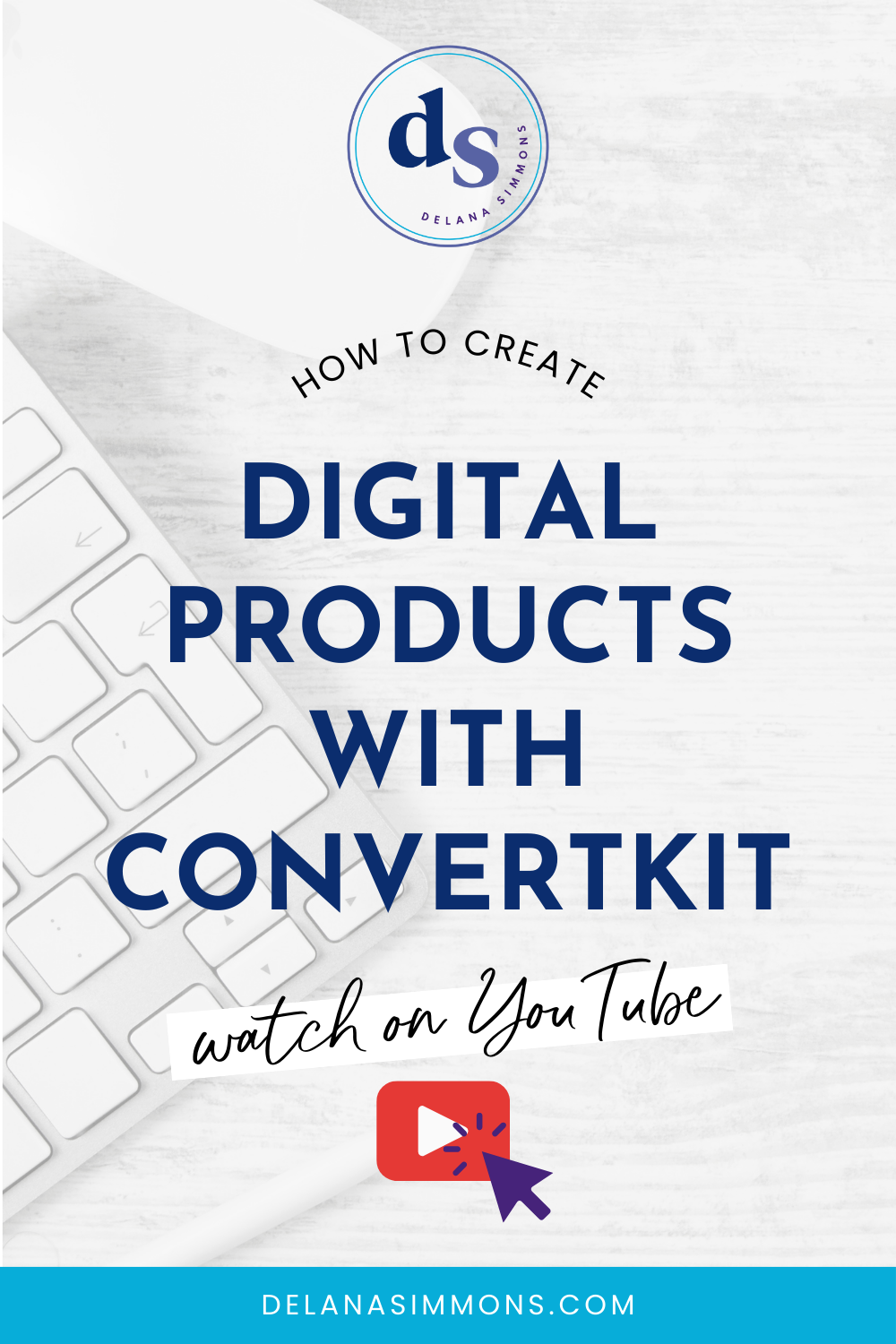Personalize Your Squarespace Links Like a Pro with URL Mapping (Custom Squarespace Links)
This post may contain affiliate links. Which means if you make a purchase through them, I may receive a small commission at no extra cost to you!
What is URL Mapping?
URL mapping is a powerful tool that allows you to customize the addresses of your Squarespace pages. Instead of relying on the default, often lengthy and complex URLs, you can create short, memorable, and brand-aligned links. This simple yet effective technique can significantly enhance your website's user experience and SEO.
Think of it like giving your pages personalized nicknames. Instead of sharing a long, unwieldy link, you can provide a concise and easy-to-remember alternative. This is especially beneficial for sharing links on social media, in emails, or during presentations.
Watch the full walk through video below or skip ahead for a step-by-step tutorial. ⬇️
Why Use URL Mapping?
Beyond creating visually appealing and shareable links, URL mapping offers a multitude of benefits.
Search engines appreciate clean, well-structured URLs, and incorporating relevant keywords into your custom links can give your SEO a boost.
If you frequently share links to specific pages or products, URL mapping simplifies the process, allowing you to use a consistent shortlink instead of copying and pasting lengthy addresses.
Custom links can reinforce your brand identity by aligning with your overall branding and messaging.
Plus, if you ever need to move or update a page, URL mapping can seamlessly redirect visitors to the correct location, preventing frustrating broken links.
How to Set Up URL Mapping in Squarespace
Setting up URL mapping in Squarespace is a straightforward process:
Access Developer Tools: Navigate to the "Settings" section of your Squarespace dashboard and select "Developer Tools."
Open URL Maps: Within the Developer Tools, find the "URL Mapping" section.
Create a New Map: Click the "Add URL Map" button to create a new mapping.
Define Your Slug: Enter the desired custom part of your URL after your domain (e.g.,
/your-custom-slug).Add Destination Link: Paste the full URL of the page you want to redirect to.
Select Redirect Type: Choose between a 301 (permanent) or 302 (temporary) redirect based on your needs.
Save Your Map: Click "Save" to activate the URL mapping.
Important Note: It might take a few minutes for the URL mapping to take effect.
Best Practices for Creating Effective URL Maps
When crafting your custom links, strive for simplicity and clarity. Use relevant keywords to enhance SEO and maintain consistency across your URL maps. Always test your new links thoroughly to ensure they function correctly before sharing them with the world.
Real-World Examples of URL Mapping
The possibilities for URL mapping are endless. You can create short and sweet links for product pages, highlight popular blog posts, generate urgency with time-sensitive links for sales or promotions, or simplify contact information sharing.
Conclusion
URL mapping is a versatile tool that can significantly enhance your Squarespace website. By investing time in creating custom and user-friendly links, you can improve your website's overall appeal, navigation, and SEO. Experiment with different URL mapping strategies to find what works best for your business and audience.
So why wait? Start experimenting with custom links and discover the magic they can bring to your online presence.
Want to learn more about elevating your Squarespace website? Be sure to check out my other blogs on how to make fun updates to your Squarespace site!
xx,
Delana
PS: Hey Solopreneur! I see you over there trying to do all the things. Guess what, you don’t have to! A Tech Clarity Sesh is just what you need to move past the tech blocks keeping you stuck. Learn more here and send me a message on the info page! ✨
Read the Latest
Hi, I’m Delana!
I'm a Business Systems + Operations Consultant for female entrepreneurs who are struggling to create defined, sustainable systems and processes in their business. I help them create the systems they need so they can confidently hire team members and get back to their clients… and their life!